We provide memosuke:メモ&スケジュールカレンダー online (apkid: com.emilytown.ye20) in order to run this application in our online Android emulator.
Description:
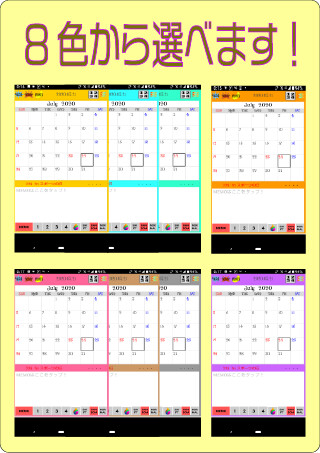
Run this app named memosukeï¼ã¡ã¢ï¼ã¹ã±ã¸ã¥ã¼ã«ã«ã¬ã³ãã¼ using MyAndroid.
You can do it using our Android online emulator.
ShiftCalendar Memo Scale
It is a calendar with a memo function that can easily and easily manage shifts and schedules with letters, emoticons, and color stamps.
Introduction
1 The color of the calendar can be selected from 8 colors.
2 You can select from 10 fonts.
3 The start day can be selected on Monday or Sunday.
4 Widgets can be selected from 5 types of skeleton type, 7 types of white and black.
5 After downloading the above items 1-4, open the app and select MENU Settings in the upper right.
How to use
1 There are two types of stamp input methods for pictographs, characters and colors: [SHIFT] and [RANDOM].
[SHIFT] input
Use this when you want to enter shifts and schedules that have been decided every day for one month at a time, starting from the beginning of the month in chronological order.
[SHIFT] How to use input Emoji / text stamp
Start by tapping the blue [SHIFT] at the bottom right.
* When you tap, the blue [SHIFT button] switches to the red [RANDOM button], but it is in [SHIFT] mode.
Tap the date at the beginning of the shift Below the number [Select the same number as the number of the place you want to insert and refer to the number of the second display method button from the upper right, select from the horizontal numbers at the bottom] Tap Tap your favorite character and emoji stamp at MEMO on light yellow background.
RANDOM Input
If you want to enter a random event instead of a daily event, select the event first and tap the date to enter it.
[RANDOM] How to use input Emoji / Character stamp
Start by tapping the red [RANDOM] at the bottom right.
* When you tap, the red [RANDOM button] switches to the blue [SHIFT button], but in [RANDOM] mode.
Select a character or emoji stamp and tap it lower number [Refer to the number position of the second display method button from the upper right corner and select the same number from the horizontal number at the bottom ] Tap the desired date.
* Stamps can be added, deleted or rearranged from MENU Settings on the upper right.
* Only one character can be set for character stamps and emoji stamps.
* You can enter up to four stamps in one day.
** When SHIFT is input, a red RANDOM button is displayed ***
When RANDOM input, blue SHIFT button is displayed
2 How to use color, pictograms and characters
[Color Stamp]
Select [SHIFT] or [RANDOM]
Tap the second [color drop button] from the lower right on the right
[SHIFT] mode Tap the start date Tap the color you want to add.
It is a calendar with a memo function that can easily and easily manage shifts and schedules with letters, emoticons, and color stamps.
Introduction
1 The color of the calendar can be selected from 8 colors.
2 You can select from 10 fonts.
3 The start day can be selected on Monday or Sunday.
4 Widgets can be selected from 5 types of skeleton type, 7 types of white and black.
5 After downloading the above items 1-4, open the app and select MENU Settings in the upper right.
How to use
1 There are two types of stamp input methods for pictographs, characters and colors: [SHIFT] and [RANDOM].
[SHIFT] input
Use this when you want to enter shifts and schedules that have been decided every day for one month at a time, starting from the beginning of the month in chronological order.
[SHIFT] How to use input Emoji / text stamp
Start by tapping the blue [SHIFT] at the bottom right.
* When you tap, the blue [SHIFT button] switches to the red [RANDOM button], but it is in [SHIFT] mode.
Tap the date at the beginning of the shift Below the number [Select the same number as the number of the place you want to insert and refer to the number of the second display method button from the upper right, select from the horizontal numbers at the bottom] Tap Tap your favorite character and emoji stamp at MEMO on light yellow background.
RANDOM Input
If you want to enter a random event instead of a daily event, select the event first and tap the date to enter it.
[RANDOM] How to use input Emoji / Character stamp
Start by tapping the red [RANDOM] at the bottom right.
* When you tap, the red [RANDOM button] switches to the blue [SHIFT button], but in [RANDOM] mode.
Select a character or emoji stamp and tap it lower number [Refer to the number position of the second display method button from the upper right corner and select the same number from the horizontal number at the bottom ] Tap the desired date.
* Stamps can be added, deleted or rearranged from MENU Settings on the upper right.
* Only one character can be set for character stamps and emoji stamps.
* You can enter up to four stamps in one day.
** When SHIFT is input, a red RANDOM button is displayed ***
When RANDOM input, blue SHIFT button is displayed
2 How to use color, pictograms and characters
[Color Stamp]
Select [SHIFT] or [RANDOM]
Tap the second [color drop button] from the lower right on the right
[SHIFT] mode Tap the start date Tap the color you want to add.
MyAndroid is not a downloader online for memosuke:メモ&スケジュールカレンダー. It only allows to test online memosuke:メモ&スケジュールカレンダー with apkid com.emilytown.ye20. MyAndroid provides the official Google Play Store to run memosuke:メモ&スケジュールカレンダー online.
©2025. MyAndroid. All Rights Reserved.
By OffiDocs Group OU – Registry code: 1609791 -VAT number: EE102345621.